Additional advice
Using the Boots Online Doctor portal
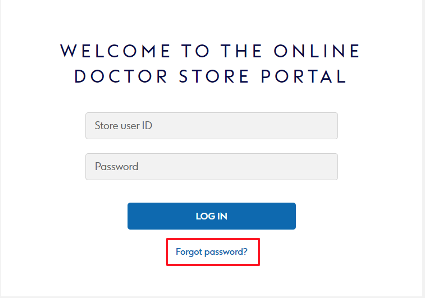
- Open the Online Doctor portal
- Log in with your store ID and password
- The store portal homepage will only display new orders. Completed and cancelled orders can be located within the search bar
- Select the new orders for printing by selecting Print All New PDFS in the top right corner. Orders past their due date will be displayed in red
- Prescriptions will be printed. This will automatically update the order status to complete
- Individual orders can be printed by selecting the tick box on the far left and selecting Print Selected PDFS in the top right corner. Up to 30 orders can be selected at once
- Dispense all prescriptions as normal, but following the Columbus guidance and SOPs on how to process a private prescription
- Text the customer when the order is ready for collection
Colleagues should log in and check the platform twice a day. The portal will provide a notification of new orders within the store via an alert which directs you straight to the portal.
Full guidance is available on BootsLive.
