Empowering you to meet regulatory and best practice requirements
Patient Safety First |
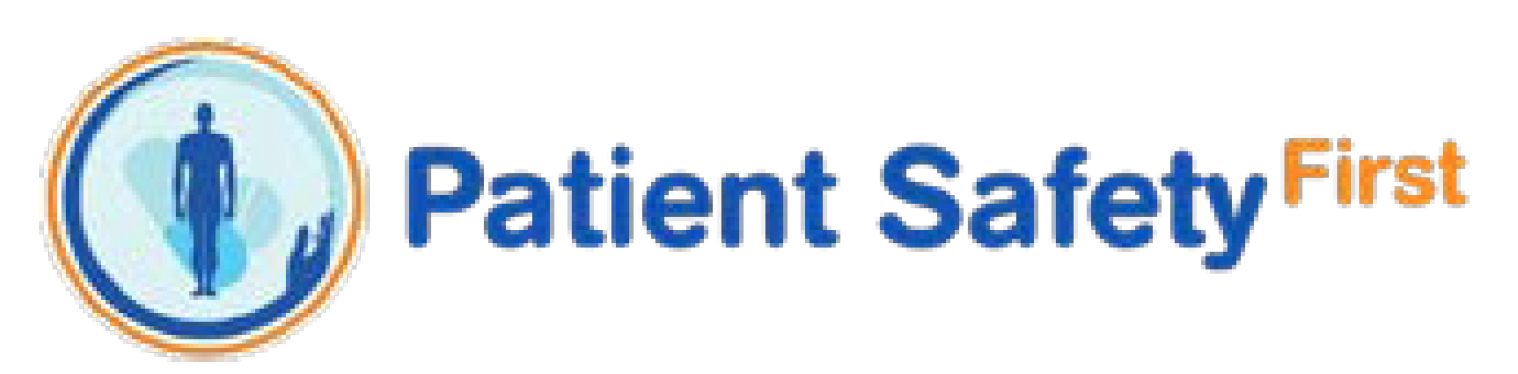
This month, pharmacy team members who work in non-hospital, walk-in dispensaries will continue to read, understand and implement the updated Core Dispensing SOPs. To help with that understanding, all pharmacy team members who have been assigned the Core Dispensing SOPs should watch two videos that have been developed by the Superintendent Pharmacist’s team. The videos highlight a number of important steps in the assembly and handout processes that support patient safety and can be accessed below:
The Handout and Handover Hub on BootsLive has also been updated with a number of documents and resources (for both hospital and non-hospital teams). Consider using these resources to support your development if you are in training, inexperienced or new to Boots, or if you have identified any need to develop your understanding of and compliance with the handout or handover processes.
REMINDER: Digital SOPs on MyHub |
Digital SOPs have been live on MyHub for over a year and there have been a number of updates to the system during this time. As a reminder:
- If you enrol on an SOP (or are assigned it by a Store Manager) by accident or in error, you can remove it from your account (and the dashboard) by going into the SOP and clicking on the black tag in the top right corner. This functionality is only available for SOPs assigned at store level and not for those that have been assigned centrally
- Locums have access to the SOPs on MyHub. Locum log in details are in the following format: locum.{4digitstorenumber}@boots.com, e.g. locum.661@boots.com. This information is provided to locums on the Boots locum portal
- Team member changes and new team members require manual intervention, i.e. you need to contact the MyHub team on the One Number (0115 957 5555, selecting options 2, 8) to make any account changes and add new accounts. It is not an automatic process (options to automate this process are being investigated)
- A team member must only be archived on MyHub if: they have left the business, are on long-term sick, or are on another prolonged period of absence e.g. maternity leave. The archive function must not be used if a team member is moving store or to affect SOP compliance data for any other reason. When the team member returns to the business, their line manager must request the team member is unarchived by contacting the MyHub team using the One Number (see above)
- Each SOP has been tagged with job roles or service-specific tags. When a team member is unarchived and, as such, hasn’t been assigned any SOPs while they were archived, they can add the SOPs to their account by following these steps. Go to ‘Discover’ and then ‘See all’, then click on the ‘Tags’ filter. They should then select their job role plus any store-specific tags. All SOPs they must complete will appear, but they will need to be enrolled on at store level
- SOP dashboards default to data for a set period. To look at your overall SOP compliance data, the ‘Course Registration’ filter will need to be changed to cover the timeframe you are looking for.
